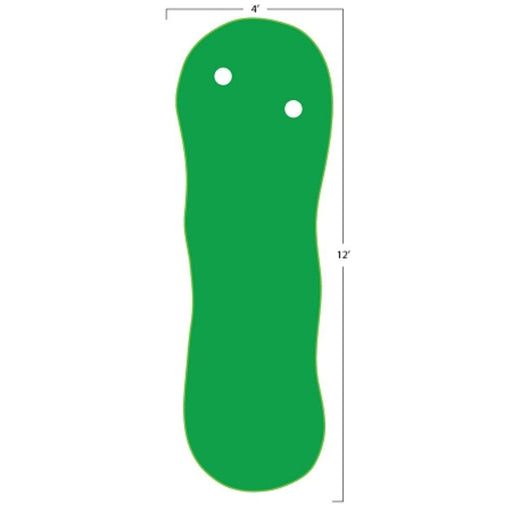Troubleshooting Golf Simulators: Common Issues and Simple Fixes
Golf simulators have become a popular way for golf enthusiasts to enjoy the game without leaving the comfort of their homes. However, like any technology, they can encounter issues from time to time. In this blog post, we'll explore some common problems that golf simulator users may face and provide simple fixes for these issues. By understanding these challenges and solutions, you can ensure that your golf simulator remains a source of uninterrupted fun and improvement.
1. Calibration and Accuracy Issues
- Misalignment and Calibration
One of the most common issues with golf simulators is misalignment or calibration problems. When the simulator is not properly calibrated, it can result in inaccurate shot readings and frustrating gameplay.
- Simple Calibration Steps
The fix for calibration issues is often straightforward. Most simulators come with user-friendly calibration processes. Carefully follow the instructions in the user manual to ensure the simulator is aligned correctly. Regularly calibrating your system can prevent these issues from occurring.
2. Tracking and Sensor Problems
- Sensor Cleaning
Tracking issues can arise when the sensors become dirty or obstructed. Dust, dirt, or even small debris can affect sensor performance. Periodically clean the sensors on your simulator to ensure accurate tracking.
- Sensor Replacement
If cleaning doesn't resolve the tracking issues, you might need to consider sensor replacement. Over time, sensors can wear out, and replacing them can restore the accuracy of your simulator.
3. Screen and Projector Challenges
- Image Quality and Focus
Poor image quality or a blurry display can impact your golf simulator experience. Check the projector's focus and image settings to ensure they are correctly configured. Proper calibration can help sharpen the image.
- Maintenance and Adjustment
Regularly clean the projector's lens and ensure it's free from dust or smudges. Adjust the screen's position to eliminate shadows and improve the projection quality. Regular maintenance can keep the display in top shape.
4. Software and Connectivity Hiccups
- Software Updates
Outdated software can lead to various issues, including glitches and performance problems. Always keep your simulator's software up to date by installing the latest updates and patches. Manufacturers often release software updates to enhance performance and fix bugs.
- Internet Connection
Many golf simulators require an internet connection for software updates and online gameplay. Ensure a stable and high-speed internet connection to prevent connectivity issues and lag during play.
5. Audio and Sound Troubles
- Speaker Issues
Poor sound quality or speaker malfunctions can impact the immersive experience of your simulator. Check the speakers' connections and settings to ensure they're working correctly. If necessary, replace faulty speakers.
- Sound Adjustments
Adjust the sound settings to match your preferences and the room's acoustics. Proper sound calibration can enhance the overall gaming experience.
6. Hardware and Component Maintenance
- Cleaning and Dusting
Regularly clean your simulator's hardware components, such as the launch monitor, sensors, and projector. Dust and dirt can accumulate over time, affecting performance.
- Component Replacement
If you encounter persistent issues with your simulator's hardware, consider contacting the manufacturer for support or exploring component replacement options.
7. User-Friendly Tips for Preventing Issues
- Regular Maintenance
The key to preventing common issues is regular maintenance. Clean your simulator, check for loose cables, and ensure the system is in good working order. Following the manufacturer's recommended maintenance schedule is vital.
- System Checks
Before starting a game, perform a quick system check to ensure everything is functioning correctly. Verify that the sensors are tracking accurately, the screen is clear, and the sound is working.
Keep Swinging with a Smooth Simulator
Golf simulators offer a fantastic way to enjoy the game, practice, and have fun with family and friends. While issues may arise from time to time, most can be resolved with simple fixes. By understanding common problems and their solutions, you can maintain a smooth and enjoyable golf simulator experience. With a little maintenance and troubleshooting, your golf simulator will continue to be a reliable source of entertainment and skill improvement.

Have Questions About Golf Simulators?
Our expert team is here to help you find the perfect golf simulator for your needs.
Featured products
-
SkyTrak+
Original price $2,995.00 - Original price $3,145.00Original price$2,995.00 - $3,145.00$2,995.00 - $3,145.00Current price $2,995.00Introducing the SkyTrak+ Launch Monitor: Unmatched Accuracy and Advanced Features Experience a new level of precision and innovation with the SkyTr...
View full details -
ProTee Majestic Simulator Package
Original price $9,618.00 - Original price $13,848.00Original price$9,618.00 - $13,848.00$9,618.00 - $13,848.00Current price $9,618.00ProTee Majestic Golf Simulator Package: Elevate Your Indoor Golf Experience Transform your home or business into a golfer’s dream with the ProTee M...
View full details -
Eagle Golf Mat
Original price $370.00 - Original price $1,130.00Original price $370.00$370.00$370.00 - $1,130.00Current price $370.00Introducing the Eagle Golf Mat: The Ultimate Golf Experience Are you passionate about golf and demand nothing but the very best in your practice eq...
View full details -
Retractable HomeCourse® Golf ProScreen 180
Original price $2,299.00Original price $2,299.00 - Original price $2,299.00Original price $2,299.00Current price $1,999.00$1,999.00 - $1,999.00Current price $1,999.00HomeCourse® Golf ProScreen 180 HomeCourse® Golf ProScreen 180 is a retractable golf screen and enclosure. HomeCourse® Golf ProScreen 180's ballisti...
View full details -
The Augusta V2 4'x12' 2 Cups
Original price $399.00Original price $399.00 - Original price $399.00Original price $399.00Current price $329.00$329.00 - $329.00Current price $329.00The Augusta is one of Big Moss’ traditional models. It offers unmatched versatility for teaching and year round practice. Make a long-term investme...
View full details